5 Quick Design Tips to Make Your Quote Images Look Professional
✨ Create Your Own Inspirational Quotes ✨
Customize, design, and share your quotes with our Quote Maker!
👉 Start the Quote Maker!In a world where visual content dominates social media, beautifully designed quote images can help you stand out. Whether you’re building a personal brand or promoting products, professional-looking quotes can boost your engagement. The good news? You don’t need to be a graphic designer to achieve this! Here are 5 quick design tips to make your quote images look polished, professional, and scroll-stopping.
1️. Use White Space Wisely
White space, also known as negative space, is the empty space around elements on your design. It’s essential for letting your text “breathe” and drawing attention to your quote. Without enough white space, your design may look cluttered and difficult to read.
How to do it:
- Avoid placing text too close to the edges of the image.
- Leave margins on all sides to create a clean, balanced look.
- If you’re adding an image or background, make sure it doesn’t overwhelm the text.
2. Play with Text Alignment
The alignment of your text can dramatically affect how the quote looks and feels. Depending on the mood or tone of the message, you can align it to the left, center, or right.
How to do it:
- Left-aligned: Great for clean, professional designs.
- Center-aligned: Ideal for bold, impactful quotes where you want the text to be the focal point.
- Right-aligned: Can create a unique, modern look, but it’s less common.
3. Limit Your Fonts (No More Than 2)
Using too many fonts can make your design look chaotic and unprofessional. Instead, stick to one or two fonts that work well together.
How to do it:
- Choose a primary font for the main quote.
- Use a complementary font for the author’s name or source.
- Avoid overly decorative or hard-to-read fonts.
Pro Tip: The Quote Maker app offers pre-selected font pairings, so you don’t have to guess which fonts work well together.
4. Use a Consistent Color Palette
Your color choices can evoke emotion, increase brand recognition, and make your design look more cohesive. If you’re using your quote images for your personal brand or business, choose a palette that reflects your brand’s personality.
How to do it:
- Stick to 2-3 brand colors for consistency.
- Use high-contrast colors to ensure the text is legible.
- Make sure the background image or color complements the text color, not clashes with it.
5. Ensure Text Is Readable on Any Device
Keep in mind that people will see your quotes on mobile devices most of the time. Small text or poor contrast can make your quote unreadable, especially on smaller screens.
How to do it:
- Use bold, large fonts for the main quote.
- Increase contrast between text and background (light text on dark backgrounds, and vice versa).
- Test your design on different screen sizes.
Pro Tip: Our Quote Maker app allows you to preview your designs on different screen sizes, ensuring they look great on mobile, tablet, and desktop.
Why Use Our Quote Maker App?
If you’re looking for a fast and easy way to create professional quote images, look no further. Our app makes it simple to apply all these tips with just a few clicks. Here’s what you’ll love:
- Quote Images Generator: No design skills required.
- Pre-made templates: Professionally designed templates ready to customize.
- Brand colors and fonts: Stay on-brand every time.
- Download and share: Export in high-quality formats for Instagram, Pinterest, and more.
Don’t miss the chance to create stunning, share-worthy quotes that elevate your brand’s online presence.
Try our Quote Maker app today!